In the early days, liking a page was a way of telling your close friends and relatives about your hobbies and preferences. Currently, liking a particular page, whether it’s a restaurant or a meme page, is usually a means of following up with the activities or constantly keeping yourself updated so as not to miss a recipe or beauty product Facebook Giveaway. On the downside, however, you might find some useless posts all over your Facebook news feed, which probably originate from pages you liked a few years back, but they no longer publish content you resonate with.
For a business, despite successfully running a giveaway and learning how to choose a winner on Facebook, your fans may have little knowledge about the giveaway if it does not appear on their feed. It’s a no-brainer, therefore, that you are probably wondering how to see liked pages on Facebook to clean up your feed and make some edits. Well, wonder no more because this tutorial teaches you how to find liked pages on Facebook on the phone app (both Apple and Android) and the website.
So, let’s dive right into it!
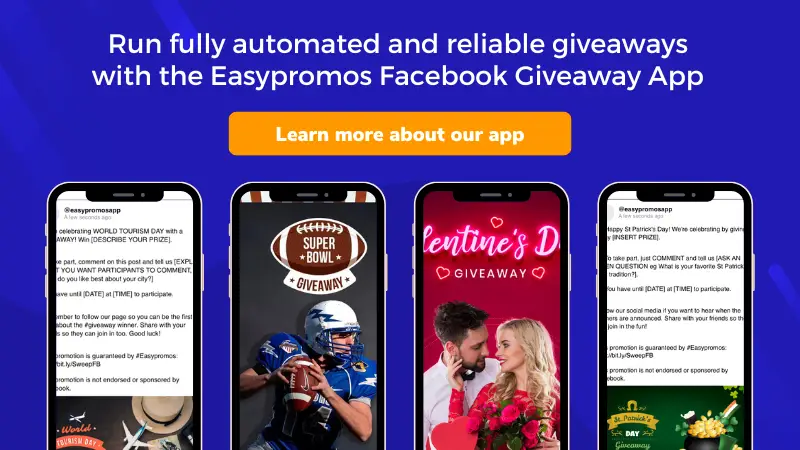
Method One to Find Liked Pages: Using The Facebook Mobile App
If you want to view your Facebook liked pages on your Android or iPhone Facebook App, follow these steps diligently. If you are using the Facebook website instead, skip to the second method.
- Launch your Facebook app and once logged into it, click on the Hamburger icon (the three lines) located at the top right (for Android phones) or bottom right (for iPhones).
- Now, scroll down until you get to the Pages option. Click on it.
- Under Pages, again tap on the option that reads Pages.
- At the top, a list of different options appears. Follow the list closely and the last option should be Liked Pages. Tap on it.
- Under Liked Pages, tap on the ‘See All’ option at the top right.
- On the follow up screen, you will be able to view all your Facebook liked pages. To unlike a page, invite others to like the page, or even visit the page, you can either tap on the downward pointing arrow or on the liked pages button (depending on the app version).
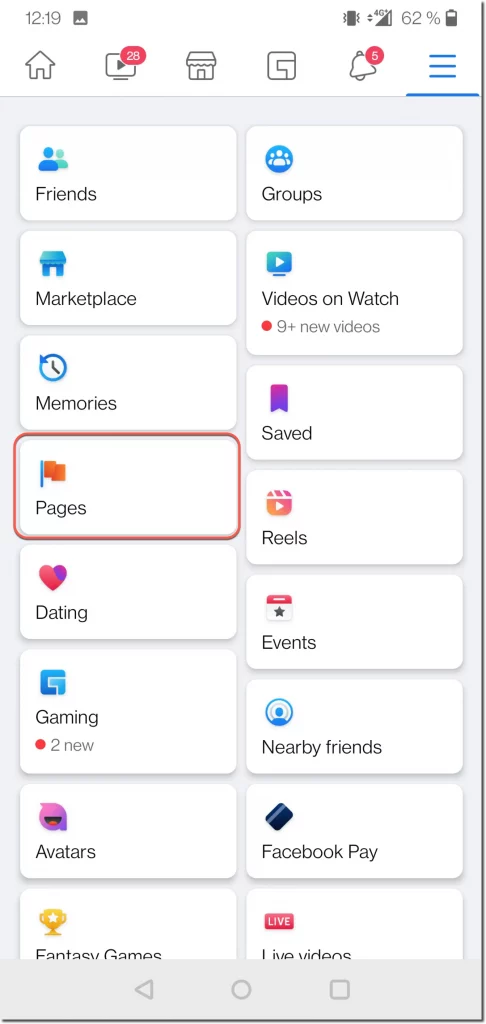
While it may not be as convenient as viewing all your desired pages on your news feed at all times, at least it is an available option! You may even find yourself having to click over the Pages Feed multiple times in a single day.
Would you like to generate engagement and visibility for your Facebook page? Try running regular Facebook giveaways, for example, once a month, to better position your brand and foster customer loyalty.
Method Two to Find Liked Pages: Finding Liked Pages on the Facebook Website
- Once logged into your Facebook account using a web-browser, visit your Facebook profile page.
- Just below your cover photo, click on the dropdown menu on the far right of the navigation bar labelled “More.”
- From the dropdown, scroll to the bottom and click on “Likes”.
- You will now be able to see a list of all the pages you’ve liked on Facebook, which are grouped by category.
- To unlike a page, you simply hover over the ‘Liked’ button and an option to unlike will pop up. The new Facebook format does, in fact, allow you to only hover over the image.
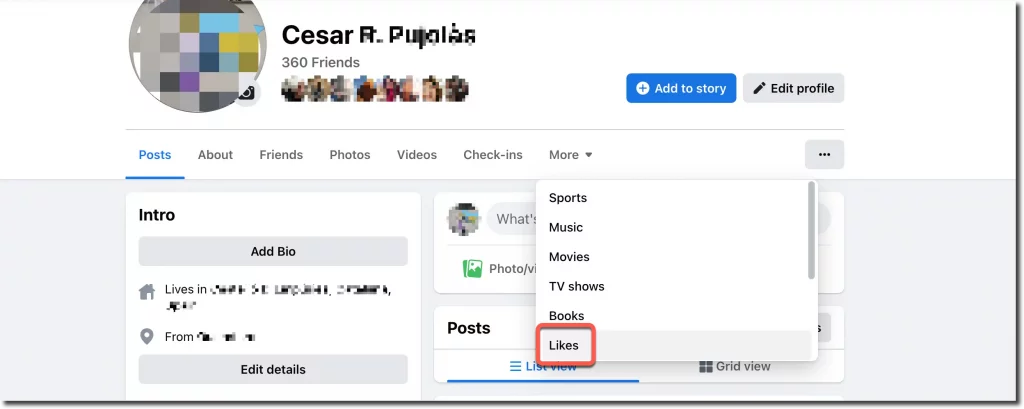
While using the Facebook website, there is another easy way.
- Once logged in, click on the “Pages” button on the left sidebar under the Explore section.
- On the next screen, click on liked pages.
- You will now be able to see all the pages you like or follow.
- Unlike on the app however, whereby you can unlike a page directly from this page, this method will require you to click on the desired page and visit their timeline to unlike it.
- Click on the three dots on the bottom right side of the page to either invite friends, suggest edits on the page, or block the page entirely.
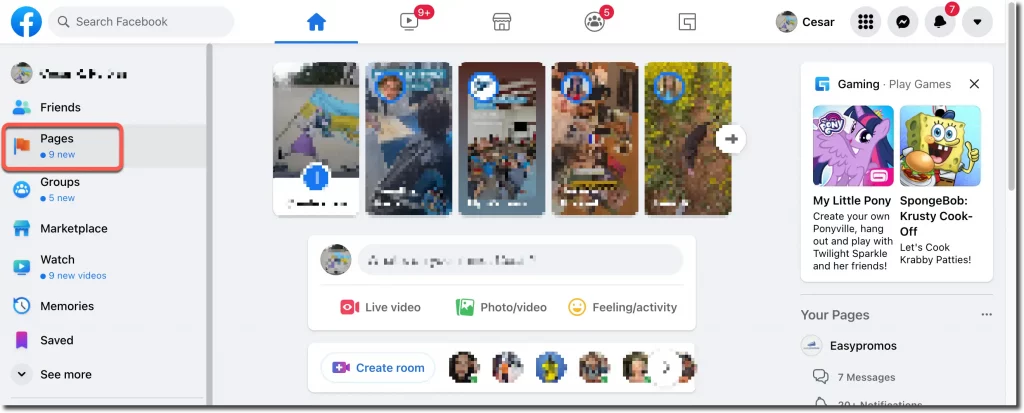
Hopefully, this tutorial has provided valuable insights on how to see liked pages on Facebook. You can choose to either edit or unlike desired pages, in turn updating your profile in a way that accurately reflects your personality and preferences.