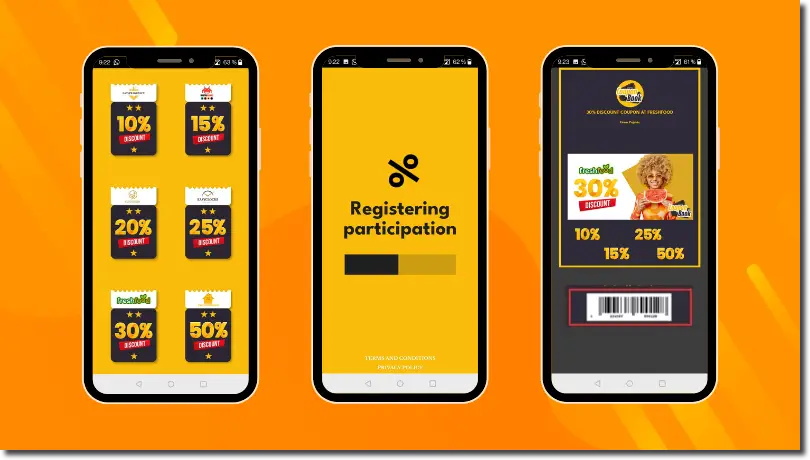Offers and coupons are a part of marketing strategies, both for e-commerce businesses and physical stores. They are a surefire way to attract and convert people interested in a product. Hence, a good strategy to increase sales is to give coupons to users who have participated in your promotion, contest, sweepstakes, or game. This way, besides gathering their contact information, participants receive a discount that can be redeemed in physical or virtual stores. Keep on reading and learn how to design digital coupon codes that will help you achieve your marketing objectives.
What kind of promotions can be used to distribute discount coupons?
From entry form giveaways to loyalty surveys or branded games, Easypromos offers many possibilities for distributing coupons through games and promotions. Whatever your choice, the promotion editor, features a section to create and configure coupons:
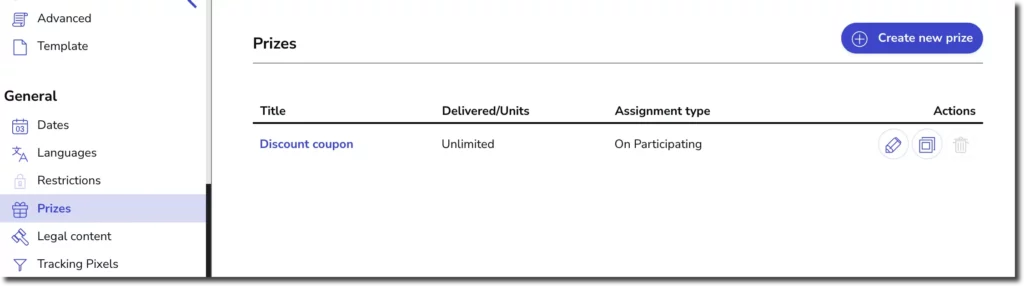
Once the prize is created, you can configure the coupon to your liking. If you need it to have a promotional code, the options are:
- Use the same code for all participants.
- Upload your own list of codes.
- Automatically generate unique codes with QR codes or barcodes.
If you want the winners to be able to download the coupon, the platform offers two possibilities:
- Upload your own PDF.
- Generate the PDF with Easypromos.
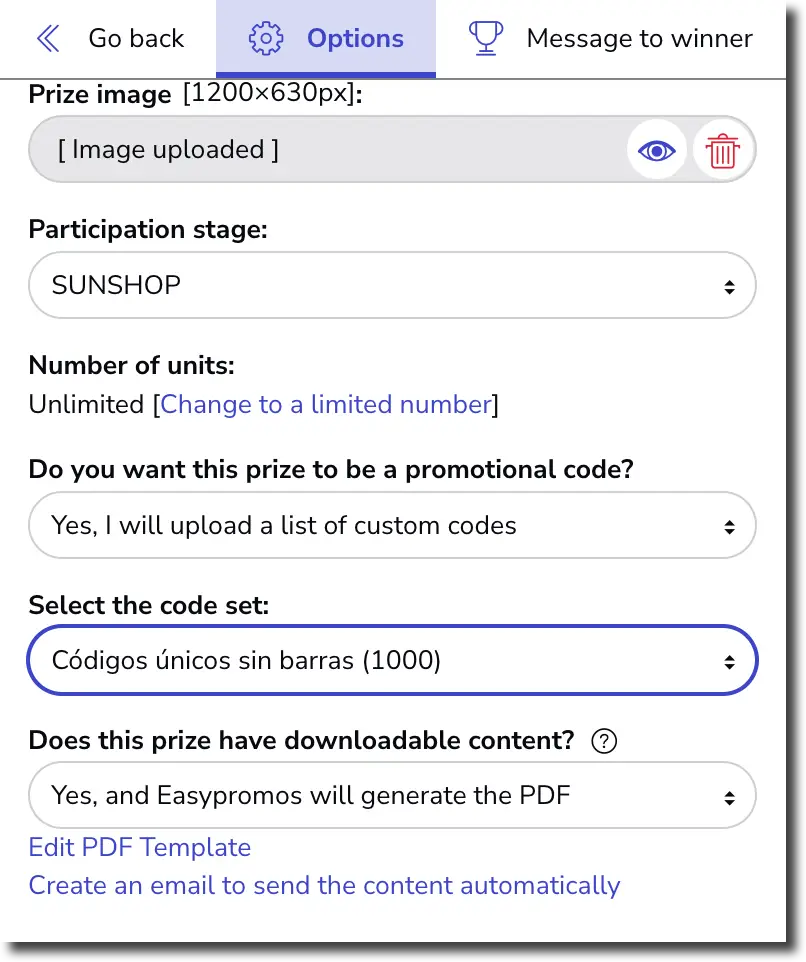
How to configure a downloadable coupon with Easypromos?
Click on ‘Edit PDF template’ to access the editor to create your customized coupons to upload the coupon’s background image, choose the elements to include in the PDF, and add any other elements you need.
Background image
Size: 1190x1684px. This image shouldn’t have too many graphic elements, as this is where the winner’s name, the date and time of prize acquisition, its description, the coupon image, etc., will appear. Therefore, it’s important to go for a ‘less is more’ approach.
It is also advisable to keep the same graphic style used for the promotion background but adapt it to the previously mentioned dimensions or leave it blank to emphasize the coupon itself.
Template elements
This section includes the elements that will make up the downloadable file. These include:
- Name of the prize
- Description of the prize
- Date and time
- User code
- Participant code
- QR / bar code
- Winner’s name and last name
- Coupon inage
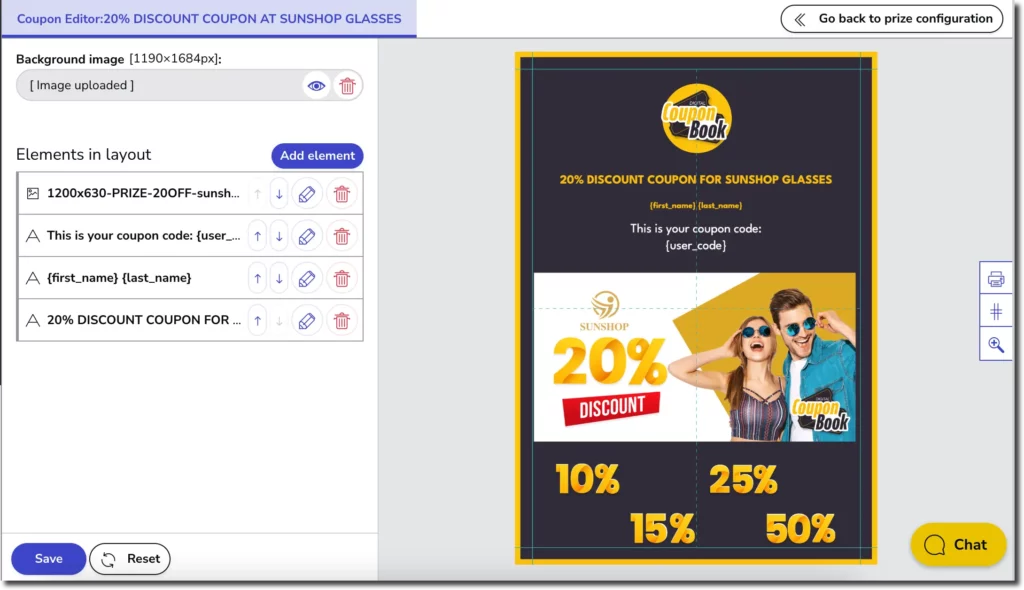
All these elements are editable. So if there’s one you don’t want to display, you can remove it and add it back whenever needed. Here’s another example of a coupon edited with the Easypromos app, a 2-for-1 coupon from Taco Bell:
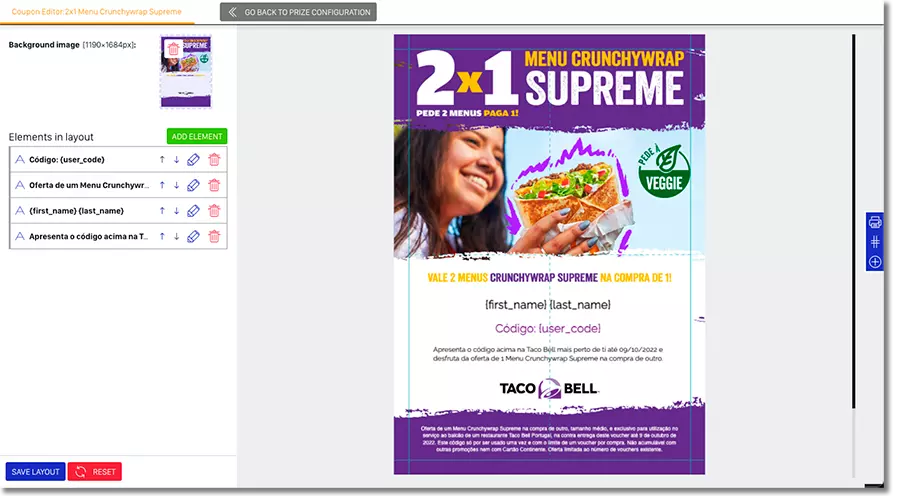
Online coupons, tips and examples
Once all the elements to be included on the PDF have been defined, it’s time to move on to the most important step: the design.
Display an image of the prize
For example, if you own a children’s clothing store and want to offer your customers a 15% discount on new season purchases, reserve a section of the coupon to display a photo of the prize or an example of your products. This will make the coupon visually appealing and will help the winner conceptualize the prize.
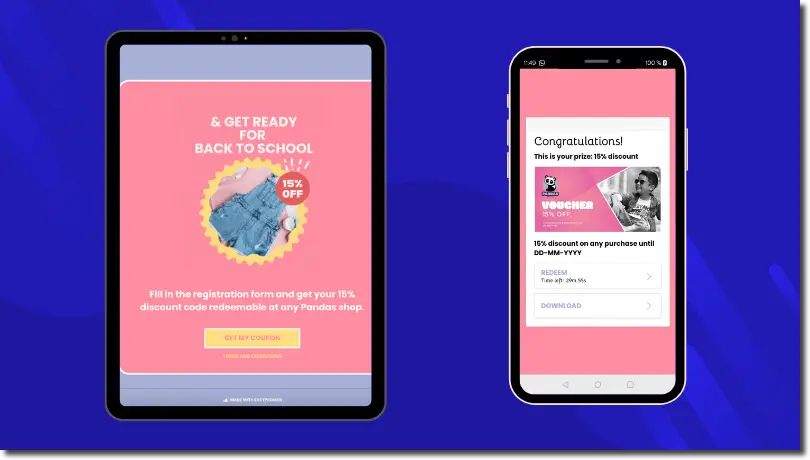
Make sure the prize description is readable
If you’ve previously decided to allocate a portion of the coupon for the image, make sure you leave room for text. Use the same font throughout the promotion. This way, you’ll keep a consistent graphic style and create a visually pleasing experience. Write the prize name in a reasonably large size so that it can be easily read. The prize description can be in a slightly smaller font than the title.
Leave room to include the codes
For instance, if you want the winners to redeem the coupon in a physical store using a QR code, you can choose from a couple of solutions:
Reserve space in the PDF document (e.g., below the coupon image).
Include the code within the coupon image, provided you have enough space, as the coupon can become overloaded with information.
Include your brand’s logo
Either in the corner of the coupon, above the prize name, or even at the top of the PDF, always include your logo in the coupon. It never hurts to include your brand logo as it provides credibility to the promotion.
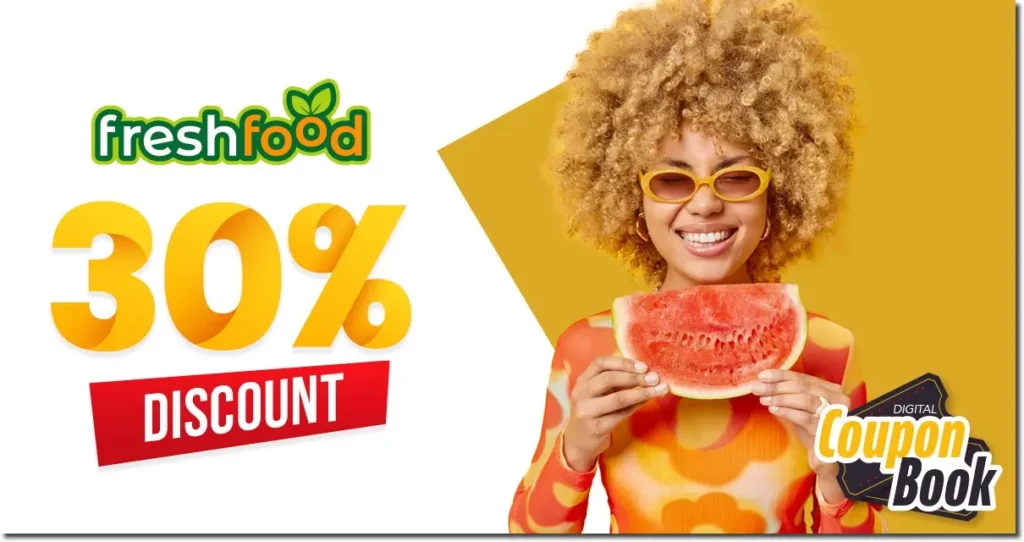
Use your corporate color palette
Maintain the same graphic style throughout the promotion to avoid disrupting the visual consistency.
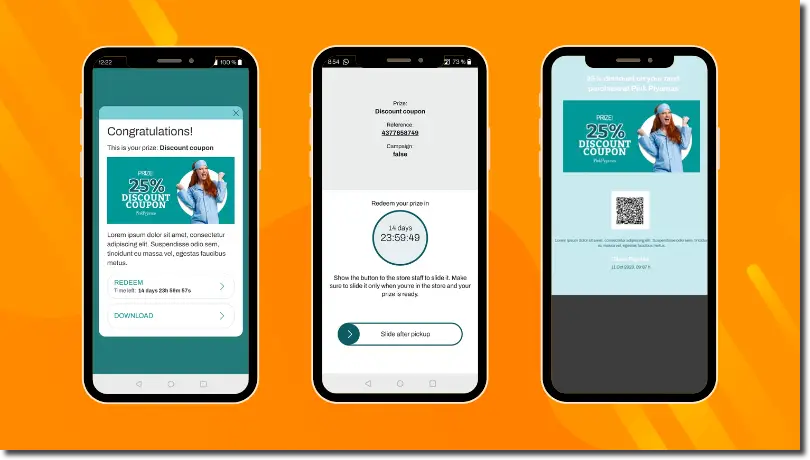
With Easypromos, you can now easily create and make your coupons redeemable at physical stores. Check out the prize redemption feature for physical points-of-sale. Check out the prize redemption time limit in the image above.
What is the prize is not a physical product?
If you can’t display an image of your product because it’s not physical, make sure that the text carries the visual weight. Therefore:
- Center the text (title + prize description) in the middle of the image.
- Use a legible font at a medium-large size.
- Include your brand logo.
- Leave room for the codes (if you want them to appear on the coupon).
- If possible, include an image related to your business.

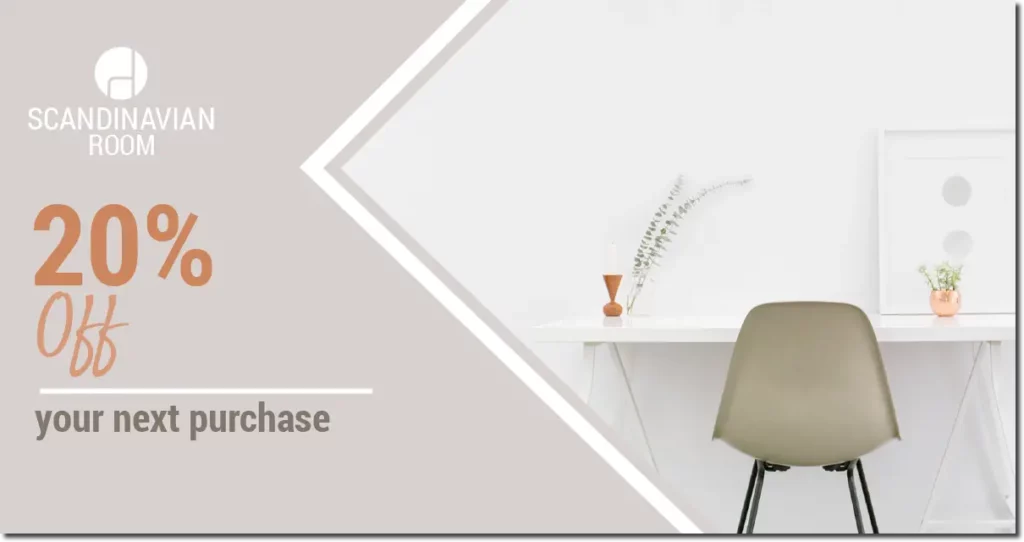
Online tools to design digital coupons
If you don’t have graphic design skills or a designer to do the work, you can find many online tools that will help streamline the process of creating these images.. Here are two examples:
Canva is an online application that allows you to design and create coupons easily. Once you’ve chosen a template, you can customize it to your liking with images, text, fonts, and colors that match your brand’s style.
Adobe Spark is a tool from Adobe that will help you create great designs in just a few minutes. Choose a photo, add text, apply filters, and you’ll have your image ready to upload to your promotion. Adobe Spark is available on both the web and mobile app.
We hope you find these tips and examples helpful when creating your next coupon promotion.
Coupon distribution promotions
Did you know that with Easypromos, you can create a promotion to distribute exclusive coupons? This type of activity is ideal to build customer loyalty. Create a digital coupon book and share it in your private customer area or on a section of your website. Here’s an example of an online coupon book to see how it works.
If you have any questions or need assistance, contact us via live-chat. Our customer support team will be happy to help.